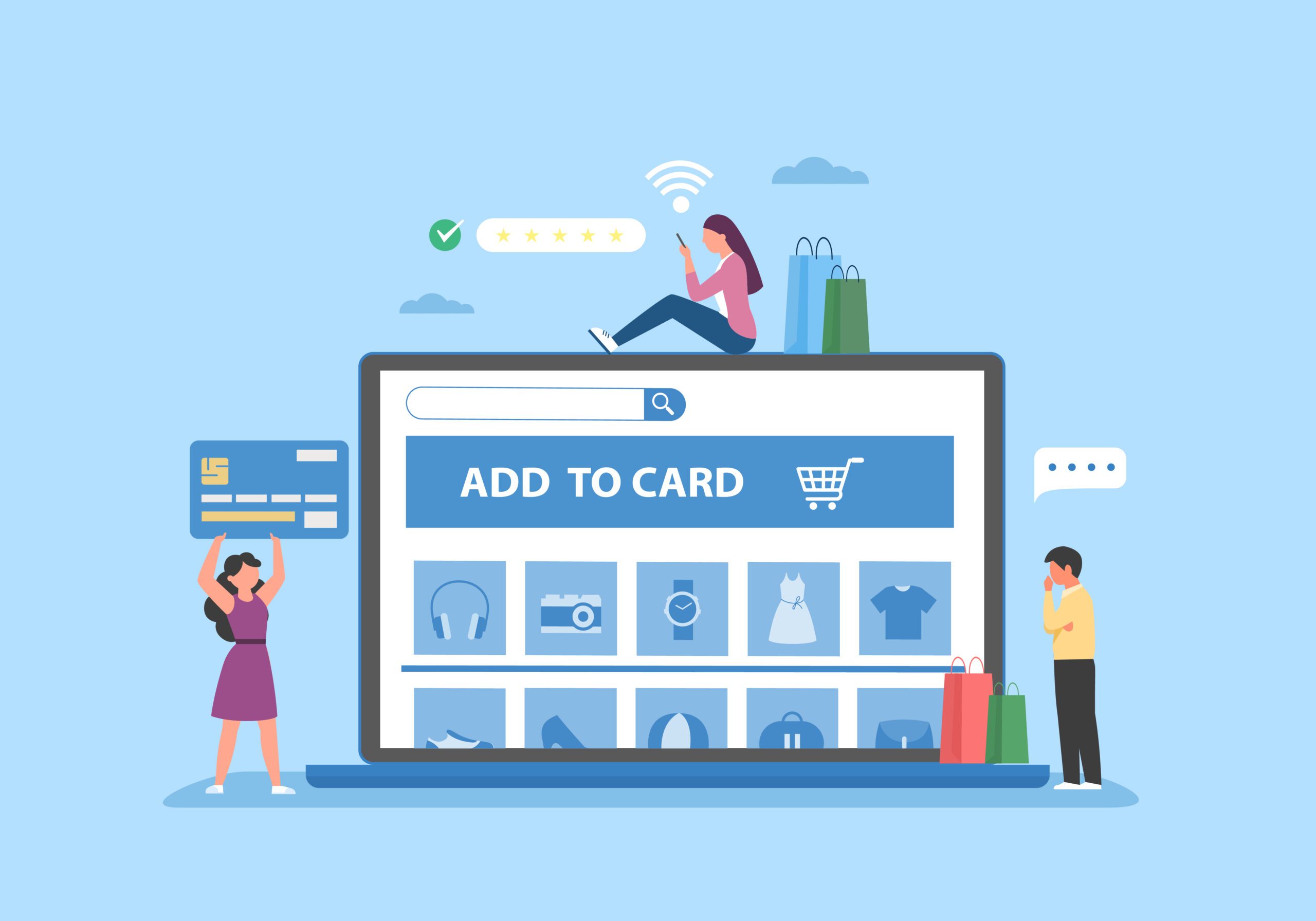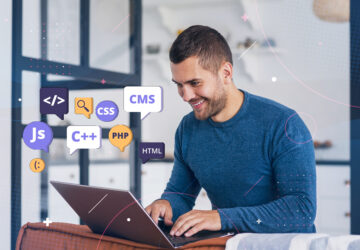Introduction
With the rise of online shopping, having a strong eCommerce presence is essential for businesses of all sizes. While there are many platforms available for creating an eCommerce website, WordPress has emerged as a popular choice for its flexibility, ease of use, and vast customization options.
In this article, we will explore the process of creating an eCommerce website using WordPress, from choosing the right plugins and themes to setting up payment gateways and shipping methods. Whether you’re a small business owner or a seasoned developer, this guide will provide you with the information you need to build a successful online store with WordPress.
Step 1: Setting up WordPress
Once you have chosen your web host and domain name, it’s time to install WordPress. Most web hosts have a one-click installation process for WordPress, which makes it easy to set up. Simply log in to your hosting account, navigate to your control panel, and select the WordPress option to install.
Once you have installed WordPress, you can choose a theme that best fits your brand. WordPress has thousands of free and premium themes to choose from. You can search for themes based on your industry or niche, and customize them to fit your brand. Make sure to choose a responsive theme that looks great on all devices, as more and more people are using their mobile devices to shop online
Customizing your theme can be done through the WordPress dashboard. You can change the colors, fonts, and layout to fit your brand. If you’re not comfortable customizing your theme, you can always hire a web developer or designer to help you.
Step 2: Installing and configuring WooCommerce
The next step is to install and configure the WooCommerce plugin. WooCommerce is a free plugin that can be downloaded from the WordPress plugin directory. To install WooCommerce, navigate to your WordPress dashboard, select “Plugins,” then “Add New.” Search for “WooCommerce,” then click “Install Now.”
Once you have installed WooCommerce, you’ll need to configure the basic settings for your store. This includes setting up your store’s location, currency, and shipping options. You can also set up your payment gateway, which is how you will accept payments from your customers. WooCommerce supports a wide range of payment gateways, including PayPal, Stripe, and Square.
Step 3: Adding products to your store
With WooCommerce installed and configured, it’s time to start adding products to your store. First, create product categories and tags to help customers find your products more easily. Then, add products to your store by selecting “Products” from the WordPress dashboard, then “Add New.”
When adding products, make sure to include product images and descriptions. Product images should be high-quality and showcase the product from different angles. Product descriptions should be detailed and informative, highlighting the features and benefits of the product.
You can also set pricing and shipping options for each product. WooCommerce allows you to set different pricing options, such as sale prices and bulk pricing. You can also set shipping rates based on location, weight, and shipping method.
Step 4: Customizing your store
Once you have added your products, you can customize your store further by adding additional functionality with plugins. There are thousands of free and premium plugins available for WooCommerce, which can add features such as social sharing, product reviews, and email marketing.
You can also customize the design and layout of your store to make it more appealing to customers. This can be done through the WordPress dashboard, or by hiring a web developer or designer to create a custom design for you.
Finally, make sure to optimize your store for search engines by adding meta descriptions, title tags, and alt tags to your product pages. This will help your store rank higher in search engine results, bringing more traffic to your site.
Step 5: Managing your eCommerce website
Managing your eCommerce website involves monitoring and fulfilling orders, tracking inventory and sales, and managing customer reviews and feedback. WooCommerce makes it easy to manage your store through its intuitive dashboard.
You can view and fulfill orders from the “Orders” page, track inventory and sales from the “Reports” page, and manage customer reviews and feedback from the “Reviews” page. It’s important to respond to customer reviews and feedback promptly, as this can help improve your store’s reputation and customer satisfaction.
Conclusion
In conclusion, creating an eCommerce website with WordPress and WooCommerce is a great way for small businesses to expand their reach and grow their online presence. With its easy-to-use interface, powerful features, and endless customization options, WooCommerce can transform your WordPress website into a fully functional online store that can attract and engage customers from all over the world. By following the step-by-step guide we have provided, you can create an eCommerce website that not only looks great but also delivers a seamless shopping experience to your customers. So, why wait? Start building your eCommerce website today and take your business to the next level!