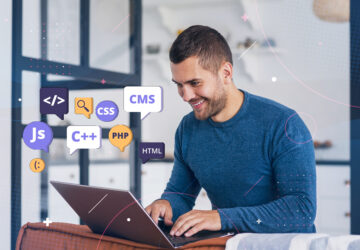Introduction
As a WordPress website owner, you may want to add custom functionality to your website to enhance its features and improve its performance. This can be done through two main methods – using plugins or custom code. In this article, we’ll explore both these methods and provide you with a step-by-step guide to adding custom functionality to your WordPress website.
Overview of Plugins and Code
Plugins and code are the two main ways of adding custom functionality to a WordPress website. Plugins are pre-built tools that can be installed and activated on a WordPress website, while custom code involves writing code to achieve specific customizations.
Plugins
Plugins are one of the easiest and most popular ways to add custom functionality to a WordPress website. They provide pre-built tools that can be installed and activated with ease. In this section, we’ll discuss what plugins are, how they work, and how they can be used to add custom functionality to your website.
Types of Plugins
Plugins come in different types, including free and premium plugins, and plugin categories such as security, e-commerce, and SEO. In this section, we’ll discuss the different types of plugins and how to choose the right one for your website.
When choosing a plugin, it’s important to consider the following:
1. Reviews – Read reviews from other users to gauge the effectiveness of the plugin and identify any potential issues.
2. Compatibility – Ensure that the plugin is compatible with your WordPress version and other plugins you have installed.
3. Updates – Check that the plugin is regularly updated by the developer to ensure compatibility with the latest WordPress version.
4. Support – Look for plugins with good support options, such as a support forum or developer documentation.
How to Install and Activate Plugins
In this section, we’ll provide step-by-step instructions on how to install and activate plugins on a WordPress website. We’ll cover how to search and install plugins from the WordPress repository, upload and install a plugin, and activate a plugin.
1. Searching and Installing Plugins from the WordPress Repository:
a. Login to your WordPress dashboard
b. Go to the “Plugins” menu and click on “Add New”
c. Search for the plugin you want to install
d. Click on “Install Now”
e. Click on “Activate” once the plugin has been installed
2. Uploading and Installing a Plugin:
a. Download the plugin from the developer’s website
b. Login to your WordPress dashboard
c. Go to the “Plugins” menu and click on “Add New”
d. Click on “Upload Plugin” and select the downloaded plugin file
e. Click on “Install Now”
f. Click on “Activate” once the plugin has been installed
How to Find and Choose the Right Plugin
Choosing the right plugin is crucial for adding custom functionality to your WordPress website. In this section, we’ll provide tips and recommendations on how to find and choose the right plugin for your website.
1. Check the Plugin’s Ratings and Reviews: Reading reviews and ratings can help you determine the effectiveness of a plugin and identify any potential issues.
2. Look for Compatible Plugins: Ensure that the plugin is compatible with your WordPress version and other plugins you have installed.
3. Check the Plugin’s Update Frequency: Check that the plugin is regularly updated by the developer to ensure compatibility with the latest WordPress version.
4. Look for Plugins with Support Options: Look for plugins with good support options, such as a support forum or developer documentation.
Code
Custom code is another way of adding custom functionality to a WordPress website. In this section, we’ll explain how code can be used to achieve specific customizations and provide examples of the types of customizations that can be achieved through coding.
Custom code can be used to add specific functionality to a WordPress website that may not be available through a plugin or may require more control over the customization process. With custom code, you have full control over the customization process, and you can achieve any specific customization you want.
Here are some examples of customizations that can be achieved through custom code:
1. Custom post types: Custom post types are used to create specific types of content that are not included in the default post types of WordPress, such as events, products, or testimonials.
2. Custom taxonomies: Custom taxonomies are used to categorize custom post types or default post types in a more specific way than categories or tags. For example, you could create a custom taxonomy for “regions” and use it to categorize events by their location.
3. Custom templates: Custom templates can be used to create unique layouts for specific pages or posts, such as a landing page or a portfolio page.
4. Custom fields: Custom fields are used to add additional information to posts, pages, or custom post types. For example, you could add a custom field for “price” to a product post type.
5. Custom widgets: Custom widgets can be used to add specific functionality to the sidebar or other widget areas of a WordPress website, such as a social media feed or a custom search bar.
How to Add Custom Code to a WordPress Website
In this section, we’ll provide step-by-step instructions on how to add custom code to a WordPress website using various methods, such as adding code to the functions.php file or creating a custom plugin.
Before adding custom code to your WordPress website, it’s important to create a backup of your website in case anything goes wrong. You can use a backup plugin such as UpdraftPlus or BackWPup to create a backup of your website.
Here are some methods for adding custom code to a WordPress website:
a. Adding code to the functions.php file
The functions.php file is a theme file that is used to add custom code to a WordPress website. To add custom code to the functions.php file, follow these steps:
1. Log in to your WordPress website and go to Appearance > Theme Editor.
2. Select the functions.php file from the list of theme files on the right-hand side.
3. Add your custom code to the functions.php file.
4. Click the “Update File” button to save your changes.
Note: It’s important to be careful when editing the functions.php file, as a small mistake can break your website.
b. Creating a custom plugin
Creating a custom plugin is a more advanced method of adding custom code to a WordPress website. To create a custom plugin, follow these steps:
1. Create a new folder in the wp-content/plugins directory of your WordPress website.
2. Create a new PHP file in the folder and add your custom code to the file.
3. Add a plugin header to the file, which includes the plugin name, author, version, and description.
4. Save the file and activate the plugin in the WordPress dashboard.
Note: It’s important to follow WordPress coding standards when creating a custom plugin to ensure that your code is secure and compatible with future WordPress updates.
Best Practices for Adding Custom Functionality to a WordPress Website
In this section, we’ll offer tips and recommendations on best practices for adding custom functionality to a WordPress website. We’ll cover topics such as testing, backup and restore procedures, and following WordPress coding standards.
a. Test your customizations before deploying them to your live website
Before deploying any customizations, it’s crucial to thoroughly test them on a staging or development environment. This can help you identify any potential issues and ensure that your customizations work as intended. You can use various tools such as local development environments, testing plugins, and automated testing frameworks to test your customizations.
b. Backup and restore procedures
It’s important to have a backup and restore procedure in place before adding custom functionality to your WordPress website. This can help you recover your website in case anything goes wrong during the customization process. You can use plugins such as UpdraftPlus, BackupBuddy, or Jetpack Backup to create backups of your website and set up automated backup schedules.
c. Follow WordPress coding standards
When adding custom functionality to your WordPress website, it’s important to follow WordPress coding standards. This can help ensure that your customizations are secure, optimized, and compatible with WordPress updates. WordPress coding standards cover various aspects such as coding style, file organization, and security practices. You can use tools such as the WordPress coding standards handbook, linters, and code analysis plugins to help you follow these standards.
d. Keep your website updated
Keeping your WordPress website and plugins updated is crucial for maintaining the security, performance, and compatibility of your website. It’s important to regularly update your website to the latest WordPress version and plugins to ensure that your customizations work with the latest features and security updates. However, before updating, it’s important to test your website and backup your website to avoid any potential issues.
e. Use reputable plugins and code sources
When adding custom functionality to your WordPress website, it’s important to use reputable plugins and code sources. This can help ensure that your customizations are safe, reliable, and compatible with WordPress updates. You can use sources such as the official WordPress repository, reputable third-party plugin marketplaces, and reputable code libraries to find and use trusted plugins and code.
Conclusion
Adding custom functionality to a WordPress website can greatly enhance its features, performance, and user experience. Whether you choose to use plugins or custom code, it’s important to follow best practices, such as testing, backing up, following WordPress coding standards, keeping your website updated, and using reputable plugins and code sources. By following these best practices, you can successfully add custom functionality to your WordPress website and ensure its long-term success.